No, you only pay for tasks you are satisfied with. This is our way of making sure you get the desired results.
Frequently Asked Questions
Why Jumaworkers?
Our unique approach guarantees Employers that a task paid is a task successfully done, while Freelancers that successfully complete a task get paid.
General FAQs
Absolutely, you are allowed to create jobs and at the same time take part in other people's jobs with the same account. You can also use your earnings as a freelancer to fund your jobs as an employer.
Affiliate Program
You can earn money for inviting others to use Jumaworkers as well as letting us know who invited you. Invite new users to Jumaworkers via email or a customized link on the "Affiliates" page using the social buttons. This page will also show the status of existing invites. Both the inviter and invitee are eligible for a reward.
You will also see all of your invites, along with their status(es) - whether the user has accepted it (signed in) and if it is claimable or not (if the user is reward approved).
Note: Referral redemptions are typically limited to 20, but increases the more you use Jumaworkers. See the limits section below
Anybody who has registered an account with Jumaworkers can join the affiliate program. Simply share your affiliate link with friends or family or anywhere you can find quality leads.
Users who abuse either the Invite or Rewards system will not be eligible for invite redemption.
If you have claimable invites, you will see a claim button with the total reward amount on the page when your claimable rewards reach a $5 threshold.
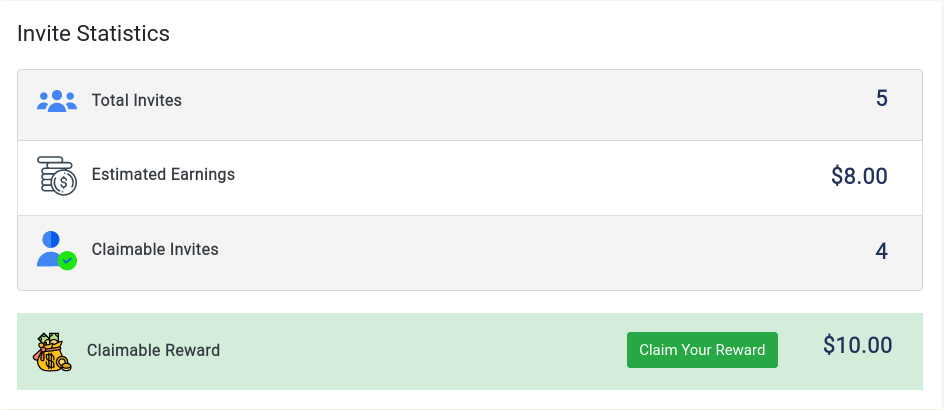
You will not receive rewards for each referral until those users join and use Jumaworkers themselves (see below section regarding claimable invites). This is to combat invite fraud and abuse.
New invites are eligible for $2 reward. (subject to change based on our discretion)
The default limit for claimable invites is 20. If you want us to review your account and allow for more redemptions, please first make sure you've claimed your maximum and then email us with details about yourself and users you are inviting. This is typically reserved for creators or influencers.
Accepted means the user has signed into Jumaworkers. Claimable means they have reached $2 in earnings from completing tasks.
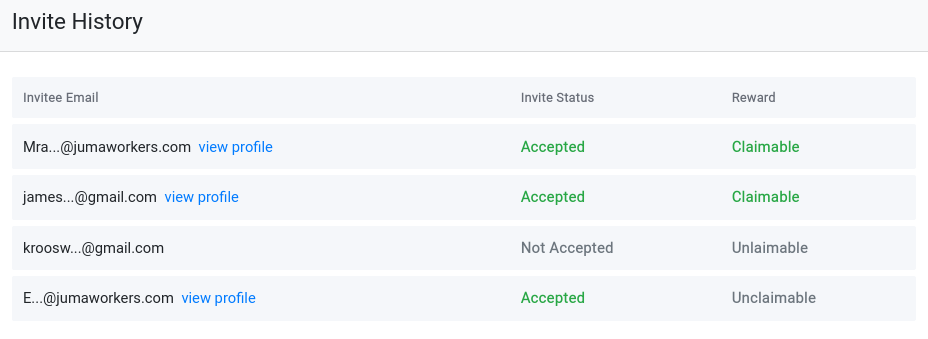
A claimable invite has the same definition as a Rewards eligible or Verified Jumaworkers user. You will only receive the $2 referral bonus if you were referred by an existing user using their referral code or link.
If you invited someone using your referral link or code, you will be rewarded when the invitee earns $2 from completing tasks.
To ensure the validity of your referrals, the system conducts an audit and verification process. Any invalid referrals, such as those generated from fake accounts or using your own referral link, will be removed from the final tally.
Typically, the reward processing takes place withing 24 hours but can take longer if there are many requests. During this time, the system verifies and finalizes the claimable rewards before transferring them to your account balance.
Users who abuse either the Invite or Rewards system will not be eligible for invite redemption. If you want to waste your time to receive no reward, be our guest. We will monitor the system closely and go to significant lengths to only allow legitimate users to join.
If you have specific questions about individual invites which are not claimable, please reach out to the helpdesk with details.
Help and Troubleshooting
We do not allow changing name of one's account. Thus it is important to type in your real name and other details upon registration. Name however can only be updated, in case where there is an obvious typo.
Your username can be modified. Just send a support ticket via your account in Jumaworkers and request for modification of your username.
Go to your account settings from the top menu and click on "Verify Phone Number" button at the top column. Follow the instructions provided to verify your phone number.
You have to complete this verification if you want to activate your withdrawals.
Certainly! Go to the “Account Settings” page and click the “Edit” link found beside the Email address section and follow the instruction.
Yes, click the "Forgor Password?" link on the login page and you will be directed on how to reset your password. Please check your Spam folder for our email.
Please also update your Chrome/Firefox browser to the latest version to be able to receive emails from Jumaworkers.
Please go to the “Account Settings” page and at the "Email Notifications" column, select your email preference by toggling the switches On or Off and then click “Save Changes” button.
Account deletion is a manual process at this time. If you'd like to proceed with account removal, send a support ticket via your account in Jumaworkers
Please note: If you have earned Rewards on your email address, we'll put your email into a dormant state and you'll never hear from us (all other data deleted). Otherwise, it will be completely removed.
To report an issue regarding your account or any service we offer at jumaworkers, login to your Jumaworkers account and send a support ticket via "Help Center" page. If your issue is troubleshooting related, please attach a screenshot link using prntscr.com
If you happen to have identified a vulnerability on any of our web properties, we request you to contact us immediately with the necessary details to recreate the vulnerability scenario. This may include screenshots, videos or simple text instructions.
You can also send us an email to [email protected] with the details of your issue or bug report.
Getting Started (Employers)
We have two platforms where you can create your campaign, under the “Micro Job” and “Hiring” platform.
To start your campaign, simply click on the “Add Job” button and select either the "Micro Job" or "Hiring" tab and set up your campaign in your target zone and category.
To describe your campaign, put in an appropriate Title, select a Category, and give a list of instructions for the Workers to follow and the proof you require to ensure the job is completed.
Then put in the number of positions you are willing to pay for. The page automatically displays the total cost of your campaign for you to make adjustments, if necessary.
All campaigns submitted are reviewed for approval before displayed to the Workers. Be sure to include all details about the campaign with clear and easy-to-understand steps.
When you run a "Micro" Campaign, you may choose to target any of the available Campaign Zones. You have the option to include or exclude countries from the selected zone. You cannot choose Workers from the selected countries; every available Worker from the chosen countries will be able to accept your job. Tasks under "Micro Jobs" needs to be finishable by Workers within 3 minutes, if you want Workers to spend more time on your campaign please consider adding the campaign to the "Hiring" Campaigns section.
"Hiring" Campaigns allow you to assign jobs only to Workers of your choice. Workers will apply for your job and you can hire any worker you think is best for your campaign based on their work reputation.
If you want more Workers to perform your required task, you can simply add more positions at the "Campaign Details" section even while your campaign is active.
When you start a campaign, it goes into a "Pending Review" state after which jobs are reviewed by our admins. Should you want to Cancel a campaign before it is activated in the system, simply click on the "Cancel" button in your individual campaigns page. Funds locked for the campaign will then be credited back to your account.
If you wish to end your campaign after it has been activated by the system, click on the "Stop Job" button. All funds, excluding the job review fee will be refunded into your account balance.
Click on the "Deposit" tab from the top menu. You can fund your campaign using any of these available payment processors:
- Credit Card
- Cryptocurrency
- Paypal
- Skrill
There is no deposit fee. If you would like to deposit large amount of money, please contact us.
No problem. Jumaworkers has a wonderful feature that allows Employers to add more positions to their campaign even while it is on progress. That will save you a lot of time and trouble of having to begin another campaign and wait for it to be approved.
Simply access your campaigns page, choose the campaign you want to add positions to, click on the "Add positions" link and type in the number of positions you wish to add.
The Pace (%) determines how fast you want your jobs to run. This is one of the best features of Jumaworkers. You can set the Pace between 1 to 100 (1% Pace means your job gets completed slowly and 100% Pace means it gets completed faster), which you can modify anytime during your jobs. This feature gives you more control over your jobs and the results you expect.
You can also temporarily enable and disable your jobs using the "Pause" and "Resume" option.
You can also just copy your jobs and edit necessary steps if desired using the "Clone" feature.
The Task Spread (%) determines the percentage distribution of your jobs for very country. After the first 25 positions are filled for your job, users from countries that occupy a percentage greater than the task spread you set are temporarily excluded.
TTR is number of days set by the Employer to allow him/her to rate tasks. Setting your TTR to 7 days or less encourages users to participate in your jobs.
Under Hiring section, you can assign more than a single or unlimited positions to each worker. Setting the value to zero (0) gives each Worker an unlimited amount of positions.
Under Micro section, Workers are only entitled to a single position per job. Once submitted, Workers will no longer have access to that specific campaign even if you add more positions in the future.
Absolutely, simply utilize "Retarget" feature (available on individual campaign page) and correct your campaign zone. Retargeting is possible once in 24 hours and can be utilized whether to pending, running or stopped campaign.
This means that all positions in your campaign have been used up. Please rate the submitted tasks in order for your campaign to resume or end. Note that you will only be paying for tasks you approve. This means that when you disapprove a task, a new position will open for another Worker to complete, and your campaign will resume until the new position is utilized.
Go to your campaigns page and choose the campaign you wish to review. Click on the "Submitted Tasks" tab and a list of all submitted proofs will be displayed in a single page. You do not have to individually open each task to check the proof.
Click on the Task ID to view extra details of each submitted task. However, should you prefer to approve all submitted task in bulk, you can always do so by clicking on the "RATE ALL" button.
A "Satisfied" rating automatically transfers the fund you have set aside to each individual Worker's account. You would only be paying for tasks you rate "Satisfied". Should you find a submitted proof unacceptable, please click on the task ID. A box will open. Enter your reason for declining the task and click Submit
No tasks should remain open for a long period of time. If you forget to rate your Workers' tasks, they will automatically be closed by the system and will be rated "Satisfied" after the Time-to-rate period.
In cases where a Worker has corrected a previously wrong submission or if you believe you have mistakenly given a Not Satisfied rating to a deserving Worker, you may reverse your task rating using our Reverse feature.
This feature is only available under Micro Campaigns and only for reversing "Not Satisfied" tasks to "Satisfied'. To do this, click the icon on the right part of the submitted proof, confirm and the task will be reversed to "Satisfied".
You may check your campaigns Archives folder if in case you might have accidentally moved some of your campaigns there. Simply go to your campaigns page and open the Archives folder. Open the individual campaign page. Under the Pace option, information on your campaign folder is displayed. If it shows Archive, you may click on ‘To default folder’ in order to move it back to the current folder.
Getting Started (Workers)
If you wish to look for "Micro Campaigns", click on the “Micro Jobs” tab and browse through the hundreds of listed tasks. Each task will display a set of instructions, the time to complete it and the amount you will earn for finishing the job. If you believe you can finish the task after carefully reading the job description and required proofs, accept the job. Otherwise, click on "Not interested in this job" if you do not wish to complete the job. Once you click the "Not interested in this job" link, the job will no longer be available for you.
You may view your completed and submitted tasks by clicking the “Completed Tasks” tab. Click on any listed task to view an expanded version in a dialog window.
You need to earn the minimum withdrawal amount to be able to place a withdrawal request. Once you reach the minimum amount of withdrawal, click on the "Request Withdrawal" tab from the top menu or dashboard. You can choose from any of the withdrawal methods that suits your preference.
More payment options will be available in the future. Announcements will be made once they are implemented. All payments are made in USD.
The Jumaworkers Success Rate ensures Employers that they get quality results from the campaigns they are running. This feature prevents workers from posting spam or fake proofs, and low-quality output of the tasks they perform.
Poorly performed tasks will give you a negative rating and will pull your Success Rate down. To maintain a high Success Rate, make sure to only accept tasks you are capable of completing.
The Temporary Success Rate calculates your working ability including Satisfied vs Not-Satisfied tasks + Not-Rated tasks in a period of last 60 days. Please ensure that your Temporary Success Rate is always above 75% to be able to continue completing tasks. Go to your profile page and click on the info button next to the Temporary Success column to know more on how it affect your ability to perform tasks.
If you believe you have been misrated for a job that is properly completed, let us know and we will look into the issue. Just open the task details page and click on the "Submit a Complain" link. After reviewing your claims, we will credit your account with the amount due to you. Otherwise, if the Employer gave you a negative rating for an appropriate reason, you will not be credited. Jumaworkers will maintain a fair approach in dealing with work disputes and will be looking after to what is best for both Employers and Workers.
The number of stars in each category reflects your Reputation. Employers are allowed to rate your performance on "Hiring" Campaigns. You are considered a good worker if you average anywhere above 3.0 Stars. Employers often check this data before accepting your job applications.